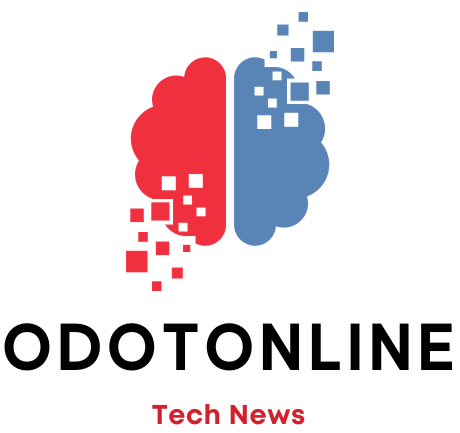For many, if not most, users, the smartphone has become the central device in their lives. Lose iteven without counting on it falling into the wrong hands, involves a series of major headaches given the immense variety of uses that it is given and therefore so much Google as Manzana They offer tools to find a device that has been lost. Find my device in the first case and Find devices In a second. Both also offer additional options such as having the smartphone emit a sound that makes it easier to locate it, lock it or restore it to its factory settings. But there is also another way to locate a lost mobile phone. without resorting to these tools and using an app like Google Maps.
Maps, at this point, is also much more than a map and navigation app and one of its functions, although not intended for this purpose, can be used for the purpose of always having your mobile geolocated. This is the function Location sharing.
Designed so that a person can locate another person on Maps and know where they are at all times, it can also be used to locate a cell phone that has been lost and we have no idea where it could have happened. To use Location Sharing for this purpose, you just need have a second Google account and follow these steps:
- Opens Google Maps on your mobile using your main account in the app.
- Tap on the your profile picture and then select Location sharing.
- On the next screen, press again Location sharing to activate the option. If you haven't already given Maps permission to access your location permanently, it will ask you to do so. This option is found by following the route Settings>Location>App location permissions>Maps.
- Back in Maps, tap Share with someone.
- Maps gives you the option to set how long it is shared for. Tap on Until deactivating this option.
- In section Suggestions Maps displays some of your contacts. If your second Google account is not among them, tap Further and then enter it and click on Send. A notification will inform you that your location is already being shared with the second account.
- Now, accessing Maps from a computer or another smartphone with the second account entered, you will be able immediately see where your main mobile phone is located.